Set different user settings conditionally in Git
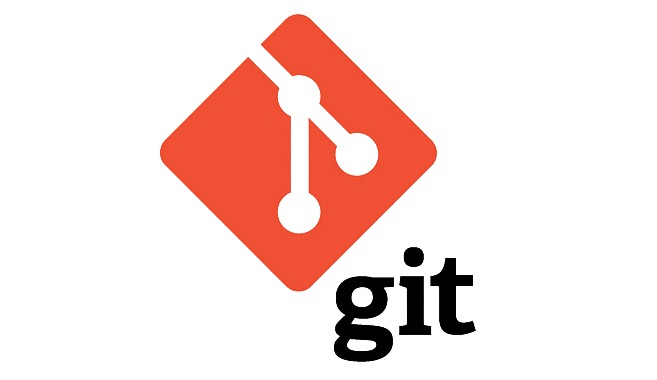
Introduction
As you probably know, when using git you have to set your user name and email address before you can do any commits.
- You can use
git config user.name "John Doe"andgit config user.email "john.doe@example.com"to set these for a specific repository - You can use
git config --global user.name "John Doe"andgit config --global user.email "john.doe@example.com"to set these values for all repositories.
But what if you want to use different values depending on the customer/folder?
I use git both personally, using my own private Github email address, but also for work, where I mostly use my work e-mail address for commits to Azure DevOps. On top of that, I work for different customers where I usually end up with a dedicated user account in the customer’s tenant.
I want an easy way to sign my private commits using my private email address, work-related with my UPN and customer-specific with the user principal name of my account from that customer. Here’s how I did that:
Use an easy folder structure
These steps work best if you have different root directories for work related git repositories and private/public git repositories. In my case, I only use GitHub privately and Azure DevOps for work-related repo’s, so that’s easy.
Therefore, my Git folder structure looks like this on a Windows laptop:
- C:\Git
- AzDevOps
- CustomerA
- Repo1
- Repo2
- CostomerB
- Repo1
- CustomerA
- GitHub
- MarcoJanse
- Repo1
- Repo2
- Repo3
- MarcoJanse
- AzDevOps
Set-up
Because I primarily use non-work related git repositories, I use my GitHub user name and email address in my global config.
Basic commands
Some useful commands for viewing and setting config
- To view all config settings from a git repository
git config --list
- To view settings defined in your global config
git config --global --list
- To show where all the configuration is coming from in a git repository:
git config --list --show-origin
- To set your global user name
git config --global user.name John Doe
- To set your global email address
git config --global user-email john.doe@privatemail.com
- To view your configured email adres from within a git repository
git config --get user.email
Creating the conditional includes file
First, I create a file called .gitconfig_work and store this in my documents folder for safe keeping.
You can name it whatever you want, but make sure it starts with a dot (.).
I created a Git folder in my OneDrive folder for this.
In there, put the settings that apply only for your work-related repos.
[user]
name = John Doe
email = john.doe@company.com
Add the conditional include to your global git configuration
Edit your global git config file via a code editor like VSCode. Mine is stored in C:\Users\<username>\.gitconfig
Add the include at the end, to make sure the settings don’t get overwritten again later in the same file.
[user]
name = John Doe
email = john.doe@company.com
signingkey = FAKESIGNINGKEY001
[gpg]
program = c:/Program Files (x86)/GnuPG/bin/gpg.exe
[commit]
gpgsign = true
[includeIf "gitdir/i:C:/Git/AzDevOps/"]
path = ~/OneDrive - CompanyName/Documents/Git/.gitconfig_work
Test the settings
- Open a new shell and test your settings from within a git repository in AzDevOps folder:
git config --get user.email
Depending on the folder and the level your’re in, you should see different value.
Closing notes
Hopefully this article helped you make git a little easier.